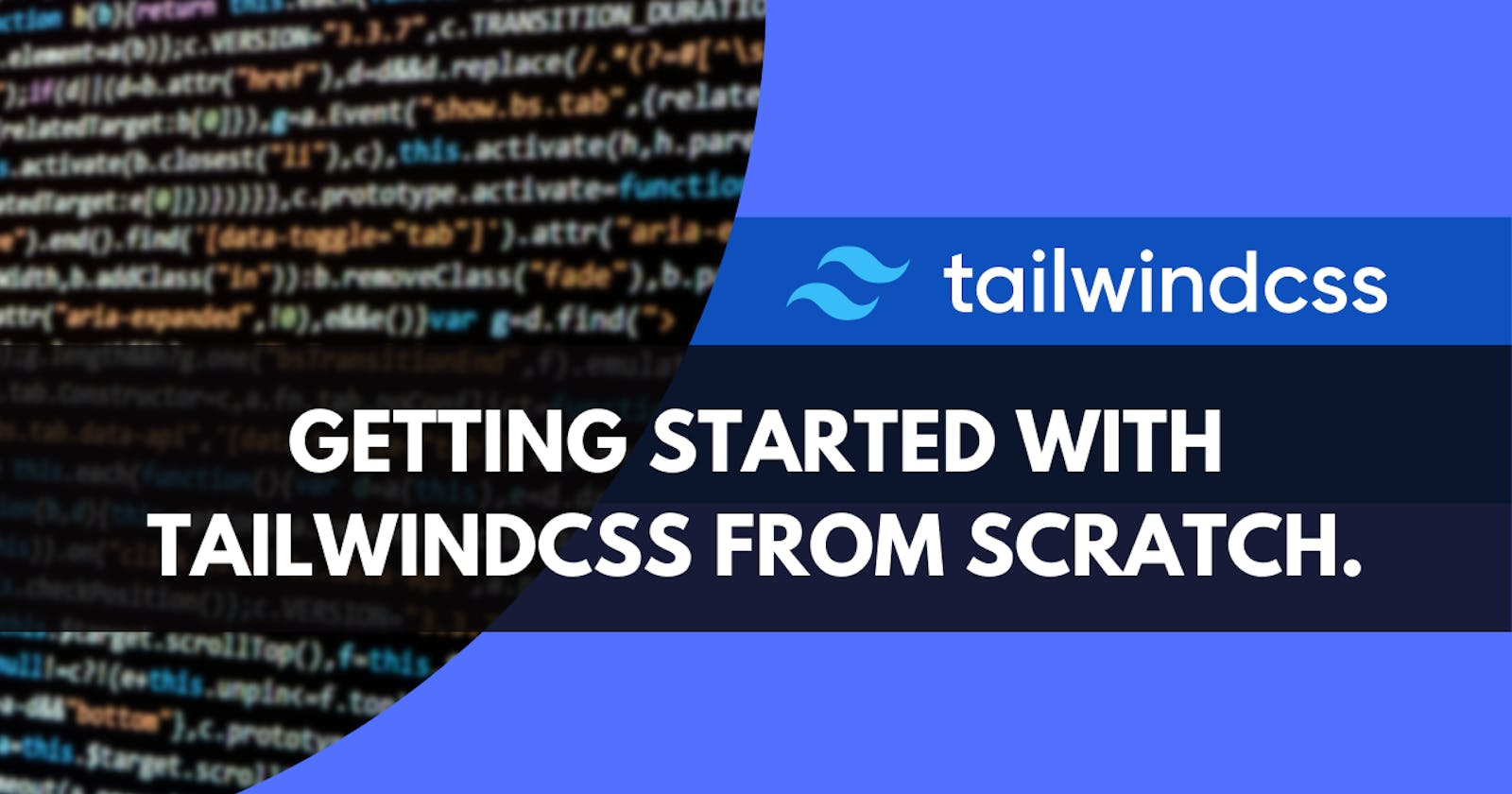Getting Started With tailwindcss from Scratch.
Creating a website project folder and installing tailwindcss.
What You Would Need (Prerequisites)
- VS Code with the Live Server Extension by Ritwick Dey Installed.
- npm Installed.
- A basic understanding of html, CSS and JS.
Setting Up Folder Structure And Installing tailwindcss.
- Create a folder to store your website files. I've named mine
WorkingSkeletonTailwind. - Create a
srcfolder in theWorkingSkeletonTailwindfolder. - Create a
distfolder in theWorkingSkeletonTailwindfolder. Thedistfolder would contain an output css file that tailwind builds from your css and other template files. - Open VS Code,
- Click on File in the toolbar.
- Click Open Folder and locate the folder you created
WorkingSkeletonTailwind.
Open terminal ( Ctrl + Shift + ' ).
> npm install -D tailwindcss > npx tailwindcss initEnter the commands above to install tailwindcss using npm.
/** @type {import('tailwindcss').Config} */ module.exports = { content: ["./src/**/*.{html,js}"], theme: { extend: {}, }, plugins: [], }Create a file
tailwind.config.jsin the root folder and add the code above. Thetailwind.config.jsfile is where you enter your tailwind configurations and the above code adds the paths to your template files.@tailwind base; @tailwind components; @tailwind utilities;Create an
index.cssfile in thesrcfolder and add the directives above to the file.> npx tailwindcss -i ./src/index.css -o ./dist/tailwind.css --watchIn the terminal enter the command above to scan our template files and start building the output css file
tailwind.css. The command would createtailwind.cssfile in thedistfolder.<!doctype html> <html> <head> <meta charset="UTF-8"> <meta name="viewport" content="width=device-width, initial-scale=1.0"> <link href="/dist/tailwind.css" rel="stylesheet"> </head> <body> <h1 class="text-3xl font-bold underline"> Hello world! </h1> </body> </html>We can now use the
tailwind.cssfile in our html. Create anindex.htmlfile insrcfolder and add the html above. You would notice that theh1tag above uses tailwindcss classes.Click Go Live at the bottom of VS Code to view the result using Live Server.
- Add
main.jsfile tosrcfolder and add it to your html as shown in the code below
<!doctype html>
<html>
<head>
<meta charset="UTF-8">
<meta name="viewport" content="width=device-width, initial-scale=1.0">
<link href="/dist/tailwind.css" rel="stylesheet">
</head>
<body>
<h1 class="text-3xl font-bold underline">
Hello world!
</h1>
<script src="/src/main.js"></script>
</body>
</html>